Quick Navigation
The performance of the iPhone battery will get weaker when you use it for a long while, accompanied by some related problems. Among all of them, the most common one is that iPhone won't charge.
If you also run into an iPhone battery won't charge issue, stop getting worried! In the post, the 10 common causes leading to the issue and corresponding fixes for them will be provided. Scroll down and find an effective solution to deal with the iPhone won't charge effortlessly!
Fix 1. Check Your iPhone's Charging Port
When your iPhone isn't charging, the first thing you should check is the charging port, which is easily getting dirt or water in it. If there's dirt or something in it, simply cleaning the port up can resolve the error. If there's liquid in the charging port, you will see an alert on your iPhone as shown below. You need to immediately clean the liquid from the charging port to prevent a short circuit that could cause a fire.
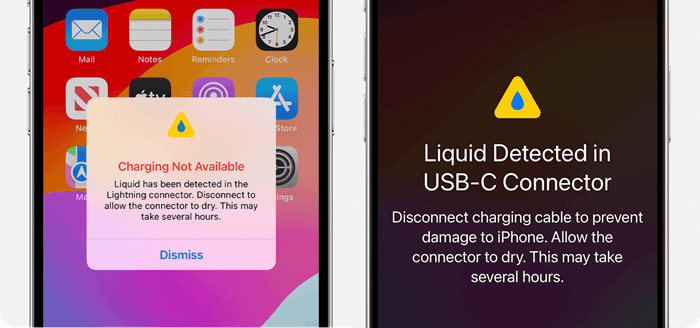
Nevertheless, when the iPhone won't charge problem still exists, you will need to check the appearance of the charging port to see whether any obvious damage is happening to it. If there is, turn to a repair service.
Fix 2. Stop Charging and Wait for Your iPhone to Cool Down/Warm Up
The latest iPhone models are now equipped with the protection mode to auto-stop charging when the temperature of your iPhone exceeds the setting level. Therefore, when your device becomes too hot or too cold, the charging will stop till it cools down/warms up. Under such a circumstance, you only need to wait for a while and iPhone charging will initiate once again.
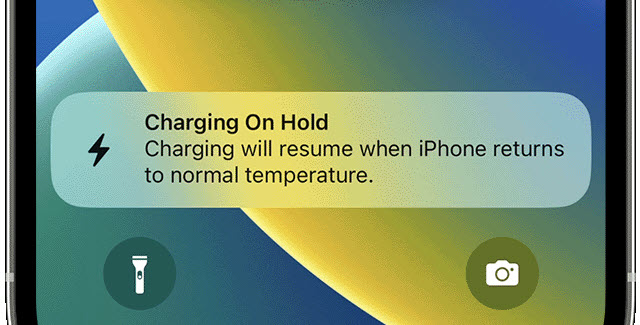
Fix 3. Keep Charging and Wait for over 30 Minutes
When your device battery completely dies, your iPhone won’t turn on even if you proceed with charging immediately. It would take a while after starting charging to regain sufficient power to restart again. This is a common phenomenon and you only need to wait for over 30 minutes with your iPhone keeping charge. Once it stores enough power, the device will re-open and charge as usual.
Fix 4. Use Another Power Adapter or USB Cable
The iPhone battery won't charge issue may also result from an incompatible or broken power adapter and USB cable, especially when you are using those produced by third-party merchants but not Apple originals, which could be less compatible with your iPhone. Therefore, try using genuine Apple accessories to prevent the iPhone won't charge because of using incompatible power adapters or USB cables. They can even speed up the charging efficiency and save a lot of your time.

Fix 5. Try to Charge Your iPhone Wirelessly
For iPhone X or later users, when you unexpectedly run into the iPhone X won't charge problems, take advantage of the wireless charging function to bypass the obstacle and charge your iPhone. Simply place the device on the wireless charger, only for several seconds, it will start charging as usual.
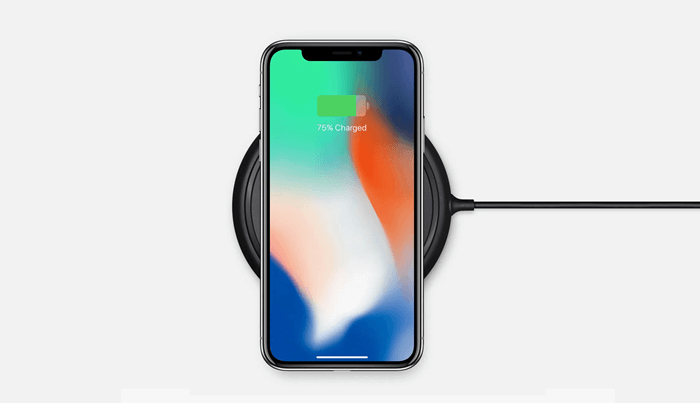
Fix 6. Check the Battery Health of Your iPhone
If your iPhone has been purchased and used for a long time (especially when your iPhone 7 or iPhone X has been used for over two years or more, and now gets stuck at the not charging issue), it must have walked through hundreds of times of recycling charging, whose health condition of the battery will get weaker. This can cause charging or power-consuming problems, like the power running out at quite a fast speed, or the charging just not working efficiently, even resulting in the iPhone won't charge failure.
You can check the battery health of your iPhone in Settings >> Battery >> Battery Health. When the percentage shows lower than 70%, or it just notifies you to repair the battery, you'd better find professional assistance to change one to get everything related to it fixed.
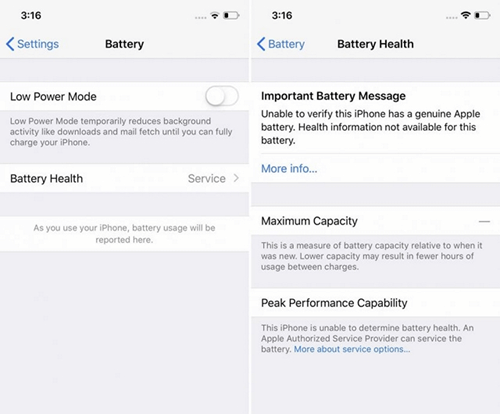
Fix 7. Restart Your iPhone
An old-school but helpful solution to fix some sudden issues and bugs that occurred on the iPhone is restarting it. This way can shut down corrupted applications or programming working under performance for a short while, then re-open to make them function in normal ways again.
Therefore, if the iPhone isn't charging issue suddenly appears, restarting the device can definitely resolve such a sudden case instantly. Try it and you will find your iPhone can charge again after rebooting.
Fix 8. Reset and Restore Your iPhone
Also, consider if some improper settings cause iPhone isn't charging properly. Under circumstances like these, an ultimate resort to get rid of the trouble in one-shot is by resetting and then restoring the device. However, it is noted that if your data hasn't been fully backed up in advance, this resetting manipulation can lead to data loss as it will erase all data and settings on your iPhone.
Fix 9. Use iOS Repair Tool
If you have tried all the methods above but still fail to fix the iPhone won't change issue, there may be some invisible odds occurring in the iOS system, finally leading to the failure. In terms of this, turning to a professional iOS repair tool to help should be the most effective workaround.
Passvers iOS System Recovery delivers an outstanding ability to sensitively detect 50+ sorts of iOS system errors in seconds, and then fix them simply by one tap. It offers 3 modes to select, with the one allowing you to repair problematic iOS systems without erasing data quickly. Therefore, if you have no idea what is the cause leading to iPhone won't charge, using Passvers iOS System Recovery can be the best way to work it out!
Here are simple procedures guiding you to manipulate iOS system repair with Passvers iOS System Recovery, in that fix iPhone won't charge issue effectively:
Step 1. Run Passvers iOS System Recovery and click on the Start button on the main feed.
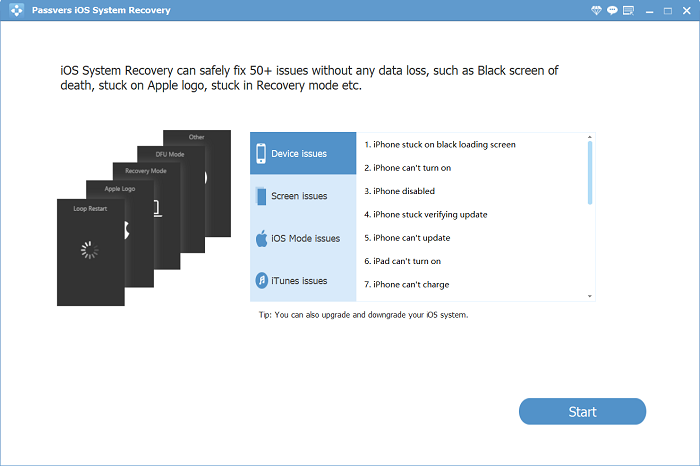
Step 2. Please connect the iPhone to your computer and select a repair mode. The program will then confirm the system scanning and locate system issues automatically.
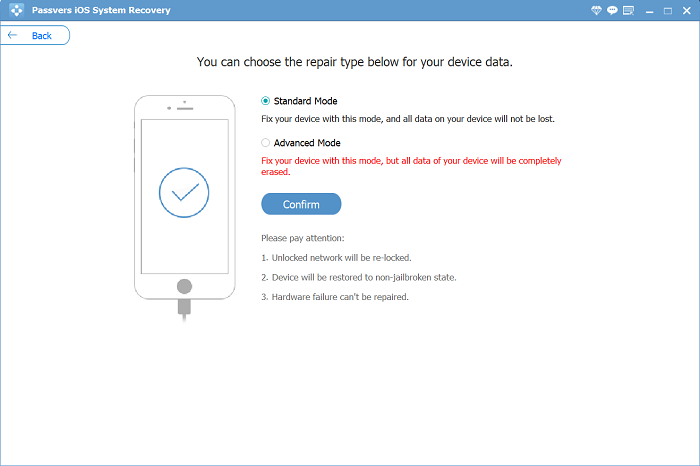
Step 3. If you have selected the Advanced mode, you will need to first walk through the manipulation to put your iPhone into Recovery Mode.
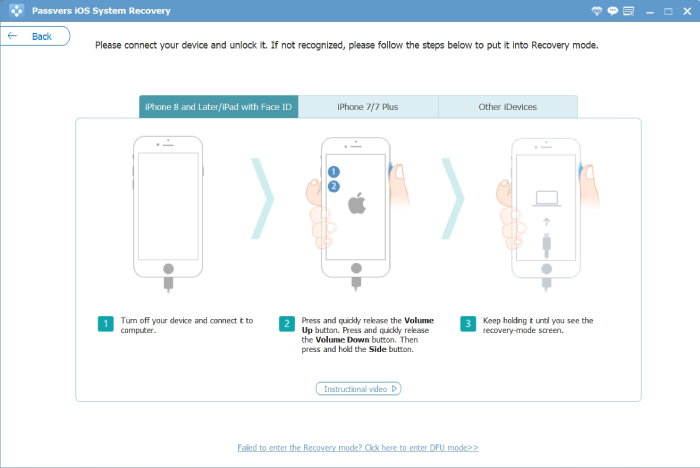
Step 4. Once the device connection is built successfully, please confirm the device information and select a firmware package to install.
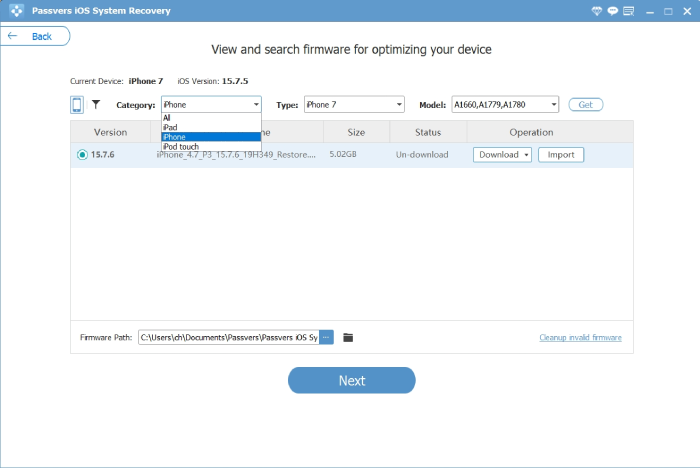
Step 5. Eventually, confirm Repair to allow Passvers iOS System Recovery to complete the system repair for you instantly.
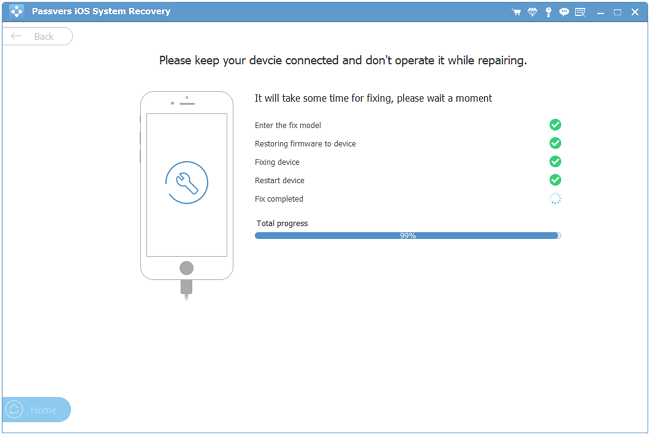
Fix 10. Take Your iPhone to a Repair Service
When all solutions fail to work to repair the iPhone won't charge issue, the final fix can only be sending your iPhone to a repair service and getting it fixed. Apple also delivers official customer support, with device repairing services provided. You'd better turn to them to fix iPhone as they will guarantee the most professional services to help.
Final Words
It can be annoying when iPhone won't charge for you. Nevertheless, there are a series of quick common ways to help you work it out easily. As the post also introduces 10 fixes to help you resolve the iPhone isn't charging or turning on issues occurring suddenly. Even when you can't locate the problem causing the error exactly, Passvers iOS System Recovery can be the best option to help. Try it to get rid of the trouble in no time!